
We are in 2016 and Microsoft has released another version of Microsoft Office 2016. If you have deployed any Office 2013 settings then you will need to install the new administrative templates in order to deploy settings to Office 2016.
1. Download Office 2016 Admin Template files
2. Once downloaded, run the downloaded file and extract the contents to your machine , e.g c:\2016templates
![image_thumb[23] image_thumb[23]](https://blogger.googleusercontent.com/img/b/R29vZ2xl/AVvXsEgXX9DjTmKkM8ssi6QKt2aeyk-AutvSPQfhe_yWtbROo5XTEI_FfPOQx8ADqTGp1tI7PVKIHs4Iz9S-V6qaLRetdcUEN0T_YbP4k-n65YPGJHQ13ep4S3JzJe3mrTkpQ95a3RMegHCqKuY/?imgmax=800)
3. go into the admx folder and copy all the .admx files to YOUR domain controller \\DOMAINNAME\SYSVOL\DOMAINNAME\Policies\PolicyDefinitions
![image_thumb[22] image_thumb[22]](https://blogger.googleusercontent.com/img/b/R29vZ2xl/AVvXsEhY7qrLpWuETtoEA2pnJNOMpTn8jzNcEwE0i9Y5Oh47a1BuuwswsBUW7oWXluxiIuw4LSeZJ0IZnuZug2DHQXpj3m9EMraZOwKw1LuOOWuFlFw8a53QcKzlFKp60rvpv7rh37v2ug3lDr8/?imgmax=800)
4. Now copy the .ADML files (Language files) to \\DOMAINNAME\SYSVOL\DOMAINNAME\Policies\PolicyDefinitions\en-us
![image_thumb[21] image_thumb[21]](https://blogger.googleusercontent.com/img/b/R29vZ2xl/AVvXsEjMhYc6-GcurQ33kiOGMM67TQzpluRxMnAPZWrBp1GOMJ2ASQ4b0VUtPWtJWlusAMV-l-b7Q0c5lk7YRLJeyAGD53EZQTdo-qbkCUhV0x6zFe8FmMkxqirF63TC2zfvTGC8ua7qSvu45jY/?imgmax=800)
![image_thumb[20] image_thumb[20]](https://blogger.googleusercontent.com/img/b/R29vZ2xl/AVvXsEia6Igb_d4I1tIGGyMzzkksuZ8upjvQiZE76d_TPTeapE-TJpGWkxSNqE34-Qmm6OptsK1bmZXVSFYHtZ1G5zIUsKFvaPllj2C28aSSdsgJspNGEogpnccnWwq8dKKXIb-PvufabU_xaDo/?imgmax=800)
5. All you need to do now is test that it worked. Open your group policy editor,edit an existing or create a new policy and navigate to User Configuration –> Policies –> Administrative Templates
You should see all the Office 2016 Apps available to you.
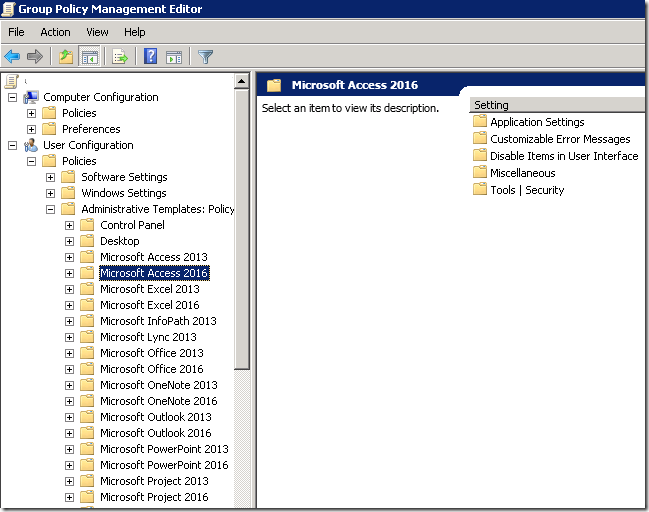
That's it. This is how you install Microsoft Office 2016 Administrative Templates
Are you customising office in your organisation? If so what have you implemented that has been either requested or helpful.
I hope this has been informative for you. Please like,follow and comment if you have any questions.





 Popular
Popular
 Tags
Tags
 Videos
Videos




