So bitcoin is the latest craze, it solves a world problem and is very attractive to many people. It has a level of anonymity, if you so choose, its decentralised and its very nice to know that no government or federal reserve can own it. However ,the currency is not mainstream….yet and hence there isn't many things you can buy with it unless you sell it for another currency, but why do we have to? Well here is at least one simple way of buying mobile date and airtime with your bitcoin using Luno.
- From within the Luno mobile app click on Prepaid
- Enter the mobile number you buying for. You can buy for yourself or someone else
- Enter beneficiary name and select your mobile network
- Enter your pin code or sign in with your finger print
- Specify the type and amount of data or airtime you wish to buy with your bitcoin or ethereum.
- Enter an optional reference number for the transaction and select if you want to buy with your Bitcoin or Ethereum wallet
- Confirm your purchase details and Enter your pin code or use finger print authentication
- That's it. Good job on your first purchase using Bitcoin or Ethereum.
Let me know in the comments below if you think bitcoin is the currency of the future or if its just a bubble? Also if you found this help don't forget to share.












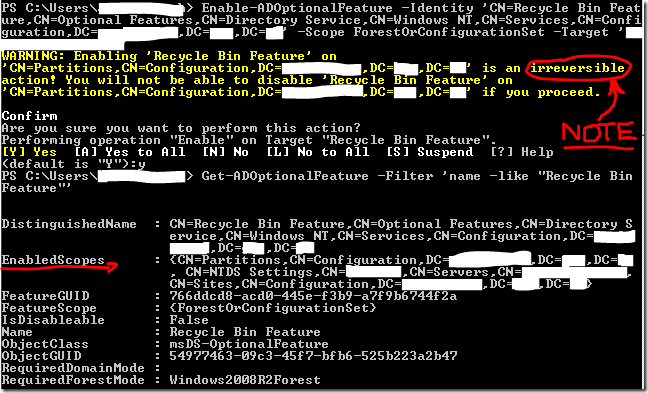


 at the top right of any Facebook page and select Settings
at the top right of any Facebook page and select Settings


![image_thumb[2] image_thumb[2]](https://blogger.googleusercontent.com/img/b/R29vZ2xl/AVvXsEhb7EM-PxQfJvGEyD9uaiMzqAr0OB9yH484jFaIKRDWhh7UXwKllj8FvlRnQCAUhAURH94Tn1GVwxRYwrVW1SOoGMel8PiWVQKyVcelJhWJaw0HOILjaXdETmB4ldG3Jpsl1RJtyVMHatg/?imgmax=800)
![image_thumb[6] image_thumb[6]](https://blogger.googleusercontent.com/img/b/R29vZ2xl/AVvXsEjWS5RQE6rakDeKZb5yGwKxzVJI7COUTnbKVmkdeR8G66icQ4pKpJEm5vCUSY2JMuYK1GNXc2my-XRzICLmSIDsDQobIL74W_rEPyJGLUn6wdoUfdJAVI6dHPb4OARvyc5eD5ljWfePHms/?imgmax=800)
![image_thumb[9] image_thumb[9]](https://blogger.googleusercontent.com/img/b/R29vZ2xl/AVvXsEgzO8fytfJD2wKdQljtcWI4zTDdsBnixmikXL2UVQpaD7ZGIzhyphenhyphen4SXzkUlI8KXzHxzV9xqpMG3fwz1Uamowln0reC3GhbZGuap7LKWxHgQBsPEPDRm3Se8Q-INdRuz0DyFMmugA9iQEh4A/?imgmax=800)
![image_thumb[12] image_thumb[12]](https://blogger.googleusercontent.com/img/b/R29vZ2xl/AVvXsEgP_uljdAhub9k8rVdf-76SgGcvXJZZBQSKdm_XtEPLaHteeXueZyz6b8vjqDtJTynhwc4BMRd8wZ3swZwXszbueBmIe4EKqCpPQ_23gFhL-HSaFzVeKYrUtFe6LJL5082uM_TNKPLX7cg/?imgmax=800)
![image_thumb[15] image_thumb[15]](https://blogger.googleusercontent.com/img/b/R29vZ2xl/AVvXsEg5uhI6IRVK2S0j8CgcHDfUsepP5F3li5IvzV_krvq_WL-PkDJLXa2Fbb7pe47iPR04_nyka3Nwyl4TWA5Jm9BU6qh1PIlzyBZwLf9knq61lKSYQiSPjTuzMQTTRUT7X9f2F3TSsMVBUDE/?imgmax=800)

 Popular
Popular
 Tags
Tags
 Videos
Videos



